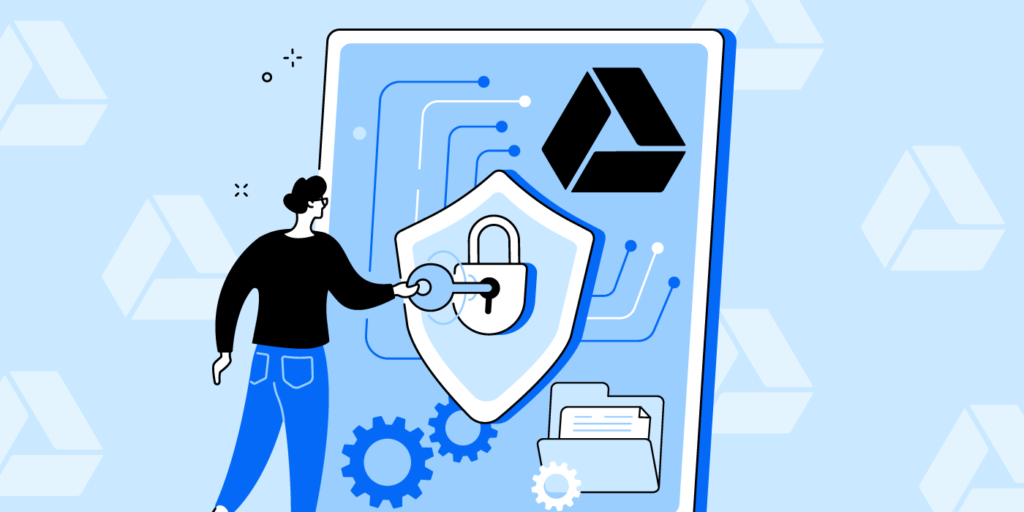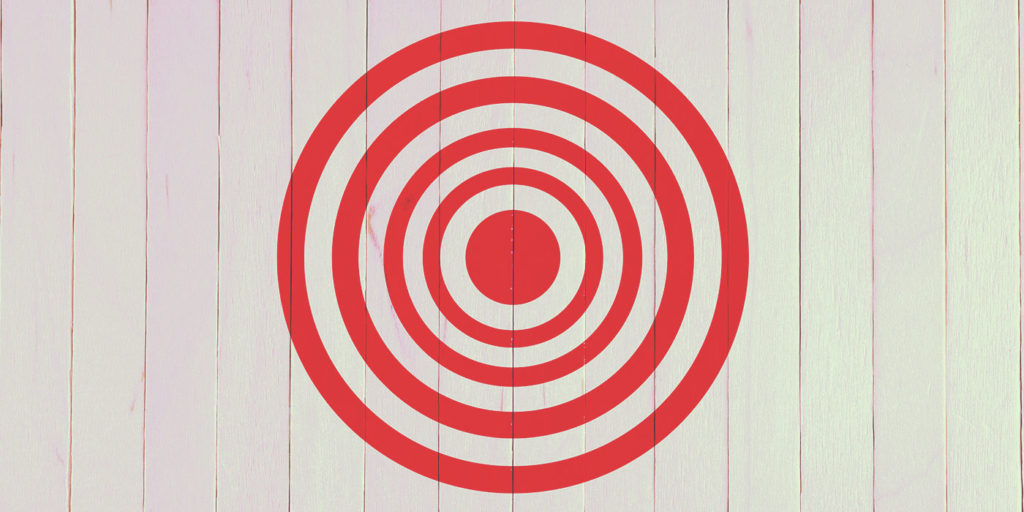How to Roll Out Google Drive: 9 Simple Steps
July 2, 2014
6 minute read
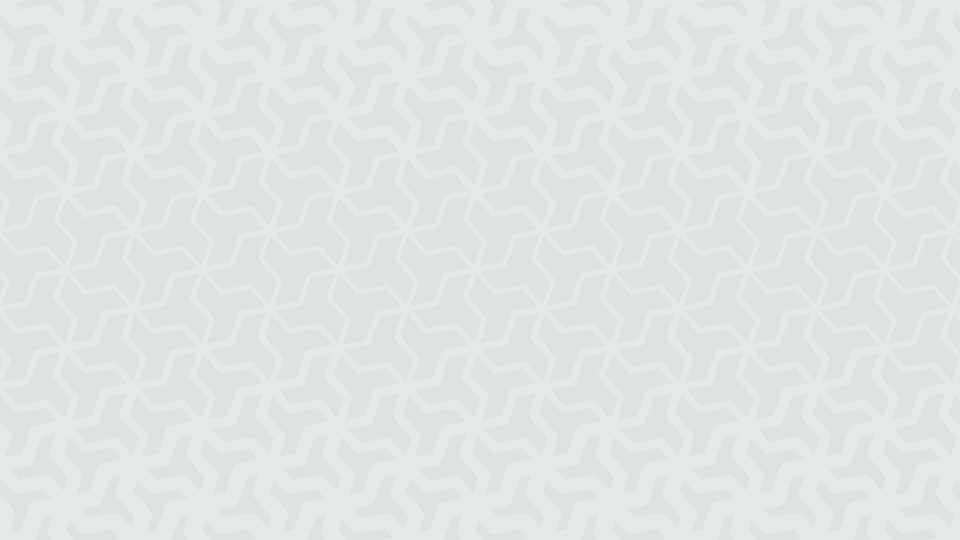
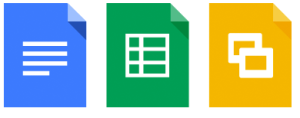 Last year, I wrote a post detailing how to best optimize your roll out of Google Apps following data migration from your legacy provider. The post detailed three key phases: setting yourself up for long-term success, ongoing management & optimization and mini-projects & feature rollouts. Today, we’ll focus specifically on this last phase as it relates to Google Drive – Google’s collaboration and storage application.
Last year, I wrote a post detailing how to best optimize your roll out of Google Apps following data migration from your legacy provider. The post detailed three key phases: setting yourself up for long-term success, ongoing management & optimization and mini-projects & feature rollouts. Today, we’ll focus specifically on this last phase as it relates to Google Drive – Google’s collaboration and storage application.
Just last week, during Google I/O, Google announced huge updates to Google Drive making it a truly enterprise-ready collaboration and productivity tool. These new updates should make you more motivated than ever to begin rolling out Drive to your entire organization. Here’s how:
1. Determine the Requirements
First and foremost, you need to clearly illustrate why you want to roll out Drive to your organization. Having a clear reason in mind will not only help to better define your goal and gauge your success at the end of the roll out, but it will help you achieve buy in from others within the IT department and your organization’s management, not to mention employees.
Some reasons for rolling out Drive could be to:
- Move away from Microsoft Office, Box, Dropbox or OneDrive
- Increase collaboration and consolidate the use of collaboration and storage tools
- Deprecate your legacy file share / server
2. Start Using Drive Primarily for Storage
As noted above, reasons you’d like to implement Drive could be to move away from third-party cloud storage services like Box, Dropbox or OneDrive or deprecate your company’s file share. With Google’s recent announcement of Drive for Work, which includes unlimited storage with up to a 5 TB file size, Drive seems like a no-brainer for companies already operating on Google Apps. And there’s no easier way to encourage employees to adopt Drive than by starting with storage. After all, employees are very likely already storing personal files on consumer-facing cloud storage systems, so adopting these behaviors in a professional setting shouldn’t be too big a change. To speed up the adoption, you can also upload your file server to Drive so employees can access this information in the cloud. You’ll not only slowly be able to do away with a legacy file share like SharePoint, but you’ll also encourage employees to use Drive more frequently.
Storing files on Drive also carries with it a great value proposition – with the Drive mobile applications available for both iOS and Android, users will be able to access their important documents from literally any device, anywhere at any time. The experience these Drive mobile apps provide is impeccable and allows users to view, edit and share files on the go.
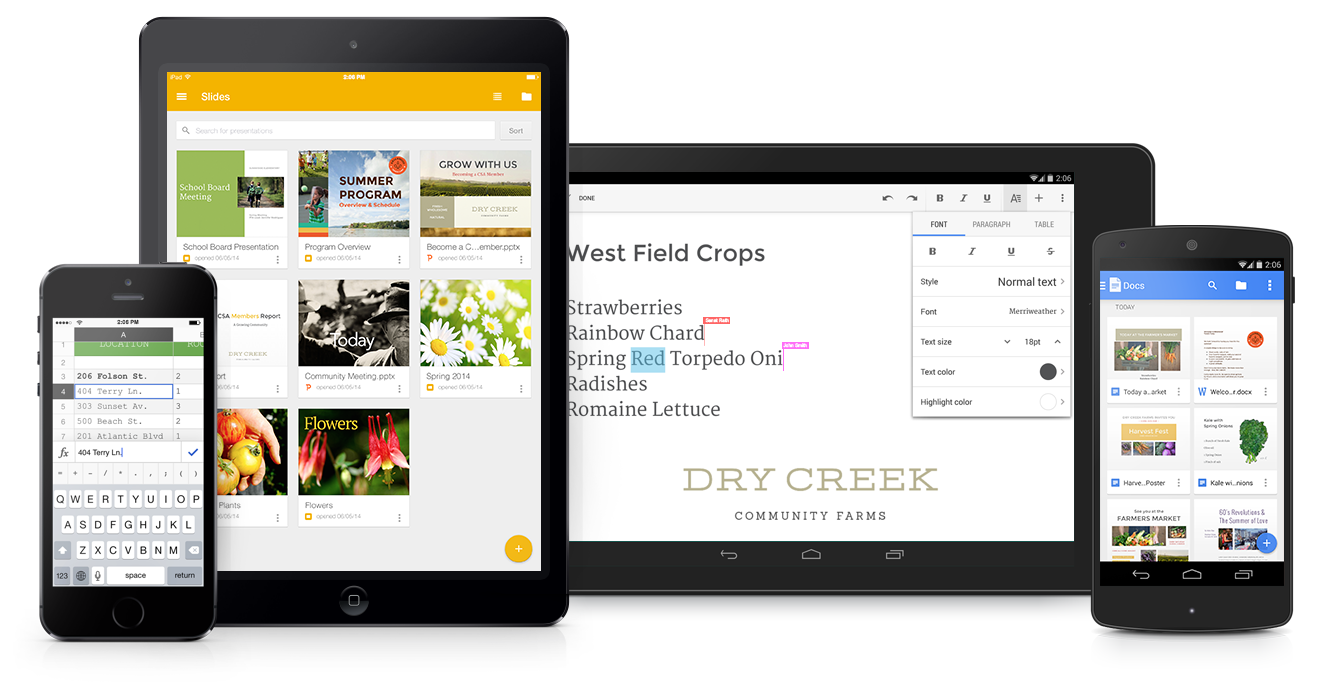
3. Encourage the Use of Native Google Docs for Simple Work
Now that your employees are used to accessing files on Drive, you should encourage them to create native Drive files for simple purposes like meeting notes that need to be shared within a team or across the company. Creating Google Docs for simple items like note-taking is easy and doesn’t require employees to really change their behavior – over the years Google has significantly upped functionality for Google Docs, creating an experience akin to Microsoft Word.
Even if you don’t actively encourage users to create Google Docs, you’ll likely see some passive adoption from users who are experienced with Drive via personal Gmail accounts. Others might adopt Drive on their own because of its integrated nature – Drive pops up everywhere in the Google Apps suite from Gmail, to search results and even Hangouts. We’ve seen this passive adoption first hand when a company installs our product, BetterCloud, and runs a Drive usage report. More often than not, a larger portion of the company is using Drive than previously thought.
4. Move Certain Departments to Native Google Docs
At this point in your roll out, employees are used to accessing important files on Drive and even creating Docs for simple purposes. It’s time to migrate certain departments to Google Drive completely, but before doing so, evaluate the needs of the departments you’re hoping to migrate. It’s not a good idea to transition departments that rely heavily on Microsoft Excel, Project or Visio. While there are certainly Google Apps native and third-party offerings to replace these systems (more on this below), starting the full migration with Microsoft power users won’t make for a smooth transition to Drive. To help specific departments adopt Drive more quickly, work with department managers to set guidelines about what must be created and stored in Drive.
When you do select the departments you’d like to fully migrate, expect for some pushback. No matter how ready or well prepared your employees are for the transition, change is always difficult. To ease the transition, explain why moving fully to Drive makes sense for the organization and individual users. Hold training sessions and share useful resources so users can educate themselves.
5. Monitor Drive Adoption and Uninstall Drive Competitors
To make sure employees you’ve fully transitioned to Drive are really using the application to its fullest, uninstall competitors like Microsoft Office from their devices. Using a third-party application like BetterCloud can also help you determine whether or not users are accessing products like Box and Dropbox with their Google Apps credentials. BetterCloud will also show Drive usage trends to help you better evaluate desired versus actual usage rates. Some key indicators of Drive usage should be increasing rates of Doc creation, sharing, adding several collaborators to a document and so forth.
6. Evaluate and Install Third-party Applications & Docs and Sheets Add-ons
Now, it’s time to take advantage of the third-party applications that extend the functionality of native Google Drive features. Explore third-party applications in the Google Apps Marketplace. You’ll find that Lucidchart, which provides Visio-like functionality in the cloud, and Smartsheet, a Microsoft Project replacement, are both fully integrated with Google Drive. Heavily integrated applications like these really show employees the true power of Drive. And cost savings following the deprecation of costly Microsoft software provide additional benefits.
In addition to Lucidchart and Smartsheet, there are a host of applications that seamlessly integrate with and enhance Google Drive. Utilizing the Marketplace and Add-ons for Docs and Sheets, launched earlier this year, can greatly augment Drive functionality.
You should look for applications that not only replace crucial functionality, but ones that are fully integrated with Google Drive and Google Apps. Features to look for are single-sign on with Google ID, Google contacts integration for easier sharing, the ability to attach and access Drive files within the application and the ability to chat with Google contacts.
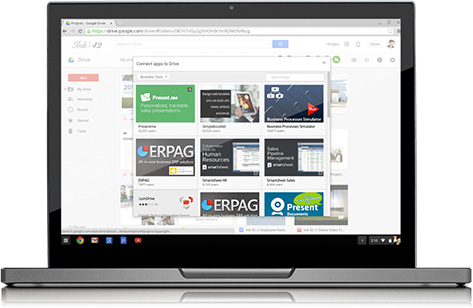
7. Migrate Microsoft Power Users to Google Drive
Now that certain users within specific departments are comfortable with Drive and you’ve even given them replacements for legacy tools, it’s time to start transitioning over Microsoft power users. Be sure to show these users the power of Google Sheets, updated late last year to provide diehard Excel fans with similar functionality, and introduce them to aforementioned third-party applications that fully integrate with Drive and can replace legacy mainstays like Visio and Project.
8. Gauge the Success of Your Rollout
Following your rollout, make sure to hold training sessions and office hours. Invite people to come speak with the IT department and designated Google Guides (expert users). To gauge your success, survey your entire user base asking about overall satisfaction and any pain points encountered and continue to monitor usage with third-party reporting applications.
9. Continue to Educate Your User Base
Though your entire organization is now using Google Drive, it’s important to continue to educate your user base. As we saw with last week’s huge announcements at Google I/O, Google in constantly updating their core service offerings. These updates usually bring added functionality, better parity with legacy systems and added ease of use for your users. While change can be scary, ease the transition by staying on top of feature updates and sending out a company-wide email whenever drastic changes occur. Keeping your user base informed will not only enhance their productivity, but each new feature update can serve as a reason to get them back into the application.
Stay tuned for the next post in this series, focusing on how to roll out Google Hangouts.